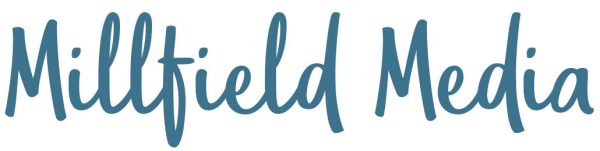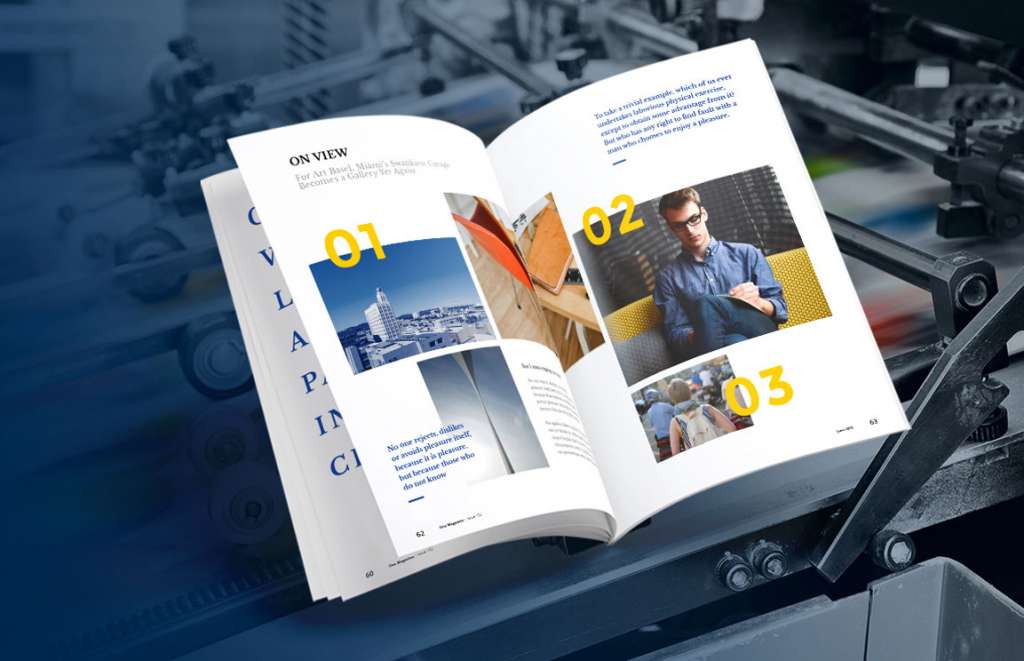Print Ready Guidelines Tips and Tricks
What is print ready I hear you say…..
Print Ready is the term used in the trade to describe a document or file that is ready to proceed to print
In the print industry there are certain specifications that help us produce a high-resolution printed outcome.
Part of this specification is that the artwork needs to be supplied with crop marks added to each corner and set with a 3mm bleed to each edge.
This ‘bleed’ edge will be trimmed off in production but it is necessary as any colour or images need to ‘bleed’ over the finished size so that you get a nice clean edge (no paper showing on the edge).
If bleeds are not included then to mimic the appearance of the bleed, we have to cut into the edge of the document.
You’ll end up with a printed document which is 4 or 5mm narrower and shorter than you intended.
Which may result in critical content being cut off or the finished job looking uneven/off-centre once cut.
You may have some text very close to the edge of the page so these may be completely cropped off.
So for this reason we recommend keeping all text, logos etc inside the ‘safe area’ to avoid any possible cutting issues.
There’s inevitable movement with print in the cutting process and if you have text too close to the finished size line it may be cropped.
We advise you to set the safe area 5mm in from the finished size line.
Standard method in the industry is PDF for submitting artwork for printing.
This is because PDF generates smaller files and, when used correctly, it ensures that all graphics/fonts are properly embedded and therefore there is no movement.
Enabling them to be printed correctly, no matter which computer you print them from and is ideal if you are creating a multi-page.
FONTS
Check and try where possible to stick to standard fonts such as Arial or Times New Roman, as these are usually installed on nearly every PC.
We understand that you may want to be different if it is part of your brand identity and choose an unusual font.
If this is this case for your brand, all we ask is that you remember to tell the designer or printer.
Changes that may be needed by your printer or designer will have to be done in this font and therefore downloaded to re-create or change your artwork for you.
Ideally, all fonts in print ready artwork should be converted to outlines to avoid any potential font embedding issues.
Choose the highest available quality setting, look for “print quality”, “press quality” or “high quality”.
COLOURS
To get the best colour match we require artwork to be set as the CMYK colour model which is a four colour process used in colour printing and used to describe the printing process itself (Cian Magenta Yellow and Key which is black).
See our blog on Digital and Lithographic printing explained regarding colours
The colours of your artwork will always look brighter and richer on your screen or monitor as it’s a back lit screen and those colours are made up of three colours – Red, Green and Blue (RGB)
They will will always be slightly darker than how it appears on a computer because the colour is reproduced from four colours.
Standard print(CMYK) then printed onto paper or board (which can also affect colour) then left to soak into the stock and dry.
When colour printing please remember to specify colours by indicating the Pantone name or number.
This assures that you get the right colour when the file is printed, even though the colour may not look right when displayed on your monitor, the printed article will.
Remember too how important it is for top quality images if you are looking at wide format printing such as outdoor banners or pop up banners.
Decide on the size of your banner. the images need to be at least 300dpi (dots per inch) preferably bigger if possible to ensure they are crisp and dont blur or pixilate.
Making sure they are saved in the correct colours CMYK.
PDF is now the industry standard method for submitting artwork for printing, because it generates smaller files
When used correctly, it ensures that all graphics and fonts are properly embedded to guarantee that they will print correctly no matter which computer you use.
If your PDF is password protected we won´t be able to print it. Please ensure all document restrictions are removed.
To remove document restrictions, bring up the document properties (File – Properties or Ctrl+D), click on the Security tab and ensure that all actions are set to ´allowed´.
It is so important to get your artwork correct so that when you are preparing your business cards, flyers, brochures and leaflets.
They will look so much more professional and set your brand off.
Read our other blog Brochure and Leaflet Design Tips to help you also
We hope this information is helpful if we can be of any further help or you would like a quotation please contact me
The Artisan Press – A film by Stefan José Films @stefanjosefilms from Stefan José on Vimeo.